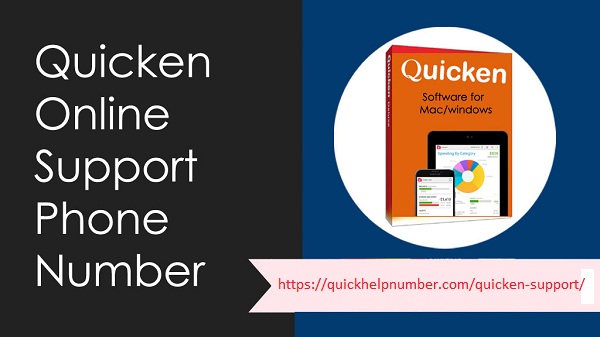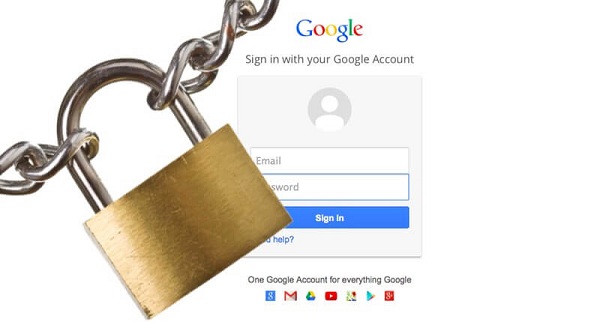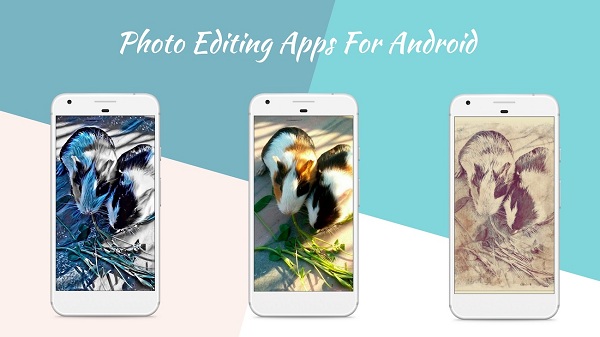Delete transactions by batch using Batch Delete/Void Transactions
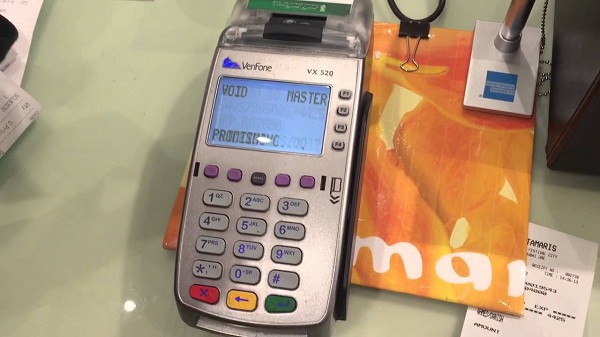
The Batch Delete/Void Transactions utility helps you to delete or void transactions by batch within QuickBooks Desktop. If you don’t know about this process then you don’t have to go anywhere because this article will provide you the guidance to Delete transactions by batch using Batch Delete/Void Transactions by enumerating its parts and functions. Important The utility can only be used in QuickBooks Desktop Accountant 2016, Enterprise and Enterprise and Enterprise Accountant 16.0 and later versions. Only the Admin and External Accountant users are allowed to use this utility. You can’t void or delete transactions of other currencies as the Batch Delete/Void Transaction utility does not support multi-currency. The Batch Delete/Void Transaction Utility Parts and Functions of the Utility Select Common transaction types: You can select the type of transaction from the Available Transactions The list includes transactions like b...